Creating links for phone numbers on a desktop operating system is easy. Just like mailto: links, Windows PCs have link handlers for callto: or tel: URLs. These kinds of links are often found on websites or google search results and provide great convenience because a user just has to click a link to start dialing.
Even though there are many different protocols, the most popular ones are:
callto:
tel:
If you haven’t already configured a default App for calling on Windows, you’ll be prompted to choose an app for calling links.
And that’s it. Next time you click on a phone number link, your PC will automatically use Teams to make the call.
Using Deep Links on Mobile Phones
Mobile operating systems are a different story. Because they are very restricted in terms of customization, clicking on a callto: or tel: link will most likely start a call using your mobile number/network — which makes total sense.
But what if you have a business application or an internal website and would like your users to initiate calls using their business number configured in Microsoft Teams instead of their mobile number?
It’s definitely possible but it requires a bit of work. To be specific, to achieve this, we need a specific deep link. But what are deep links?
Basically, they are just links followed by some application specific stuff which will not only open the App but also start an action inside said App. For example, we can use a deep link to open a specific channel or even a tab inside a channel in Teams.
This Microsoft Docs Article provides a detailed overview of all available deep links for Teams. As you can see, there are also deep links to initiate call actions within Teams.
If you want a link which will launch Teams and start a PSTN call, you need to create the link like this. The most important part is the “4;” placed just before the phone number. This will tell Teams to call a PSTN participant.
https://teams.microsoft.com/l/call/0/0?users=
The
https://teams.microsoft.com/l/call/0/0?users=4:+448719762819
Since this is a simple URL, we can also prettify the link by giving it a title.
This will start a call to a UK Speaking Clock. If you’re already using Teams Telephony you can try this by yourself. This link works on desktop and mobile devices. (Beware of the costs though! According to the site linked above, calls to this number cost 13p (Pence) per minute. If you’re calling from outside the UK, the cost may vary.) If you want to test this with a local number instead, just copy the URL and change the phone number.
Example Gifs
To finish off, here are some Gifs of how it looks on an iPhone and an Android device.
Clicking a Teams calling deep link from within the app on Android.
Clicking a Teams calling deep link from within the app on iOS.
Clicking a Teams calling deep link from another App/Website on Android (works on iOS too.)
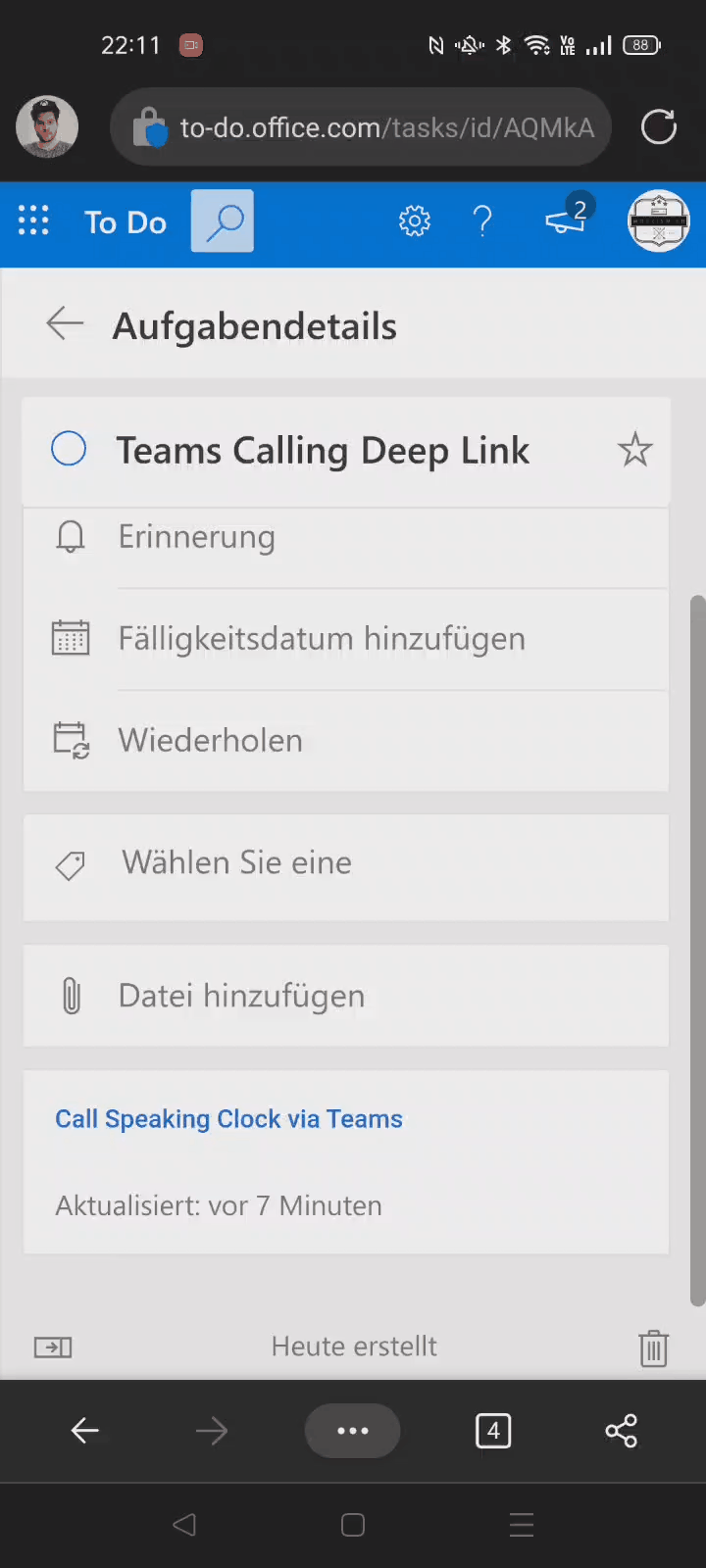
Update
When launching a deep link starting with https:// as demonstrated above, it will always open your default browser, before the Teams App is launched. Unless, you’re clicking the deep link from within Teams as shown in the first two Gifs.
Twitter User pilzi was kind enough to share some additional info. By adding the prefix msteams:// in front of the URL, we can open calling deep links directly in the Teams App without opening the browser first. It seems like the msteams:// URI scheme doesn’t like + signs though. We need to write the plus sign as “%2b” for it to work.
msteams://teams.microsoft.com/l/call/0/0?users=4:%2b448719762819
Thanks again for the tip!