Many companies use custom audio files like greetings, IVR announcements etc. in their call flows. Often these audio files are custom made by professionals. Hence, they provide a certain value to many customers. Unfortunately, sometimes people take the “set and forget” approach and these files are then either deleted or can’t be found by the people who need them.
So, let’s assume that you have an auto attendant or a call queue in Teams which use custom audio files. Now you want to create a new call flow with the same greetings, but you can’t find the existing files anymore. The only place where they are stored is in Teams / the live configuration.
Download via TAC
Since a few weeks, it’s possible to download these files via TAC directly instead of just PowerShell. To do so, just go into the configuration of your auto attendant or call queue and locate the desired file you want to download.
Now right click on the filename and select “Save link as”.
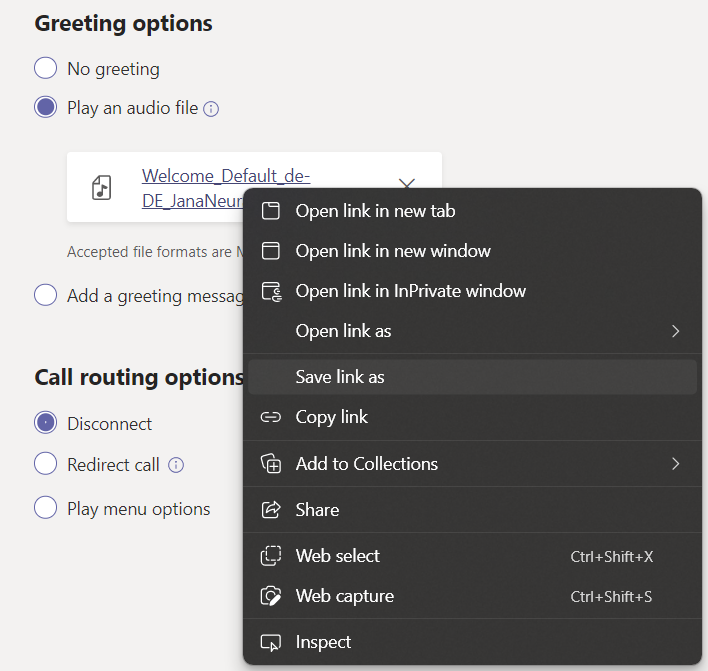
The suggested filename is actually the audio file id from the CsOnlineAudioFile but the extension is missing by default.

Naturally, I tried to add .mp3 as the filename extension since that’s what it says in TAC.
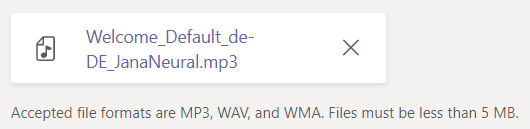
Once the file has been downloaded, it plays back just fine on my computer. However, when I try to upload it to another auto attendant or call queue (or even the same for that matter), I always receive the following error message.

Teams supports MP3, WAV and WMA files which are smaller than 5 MB. So, the downloaded file should be supported. However, it looks like uploaded files are somehow converted by Teams, regardless of their source format. As soon as I renamed the downloaded mp3 file to .wav, I was able to upload the file without any issues.
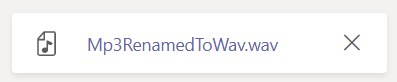
Download by PowerShell
Previously, the only way to download existing audio files was by using PowerShell. If that’s what you’re interested in, you can use the Gist below to download already uploaded audio files. This handy snippet will retrieve all types of audio files (TenantGlobal, HuntGroup and OrgAutoAttendant), present them in an Out-GridView list (Windows only) and lets you choose a destination directory.
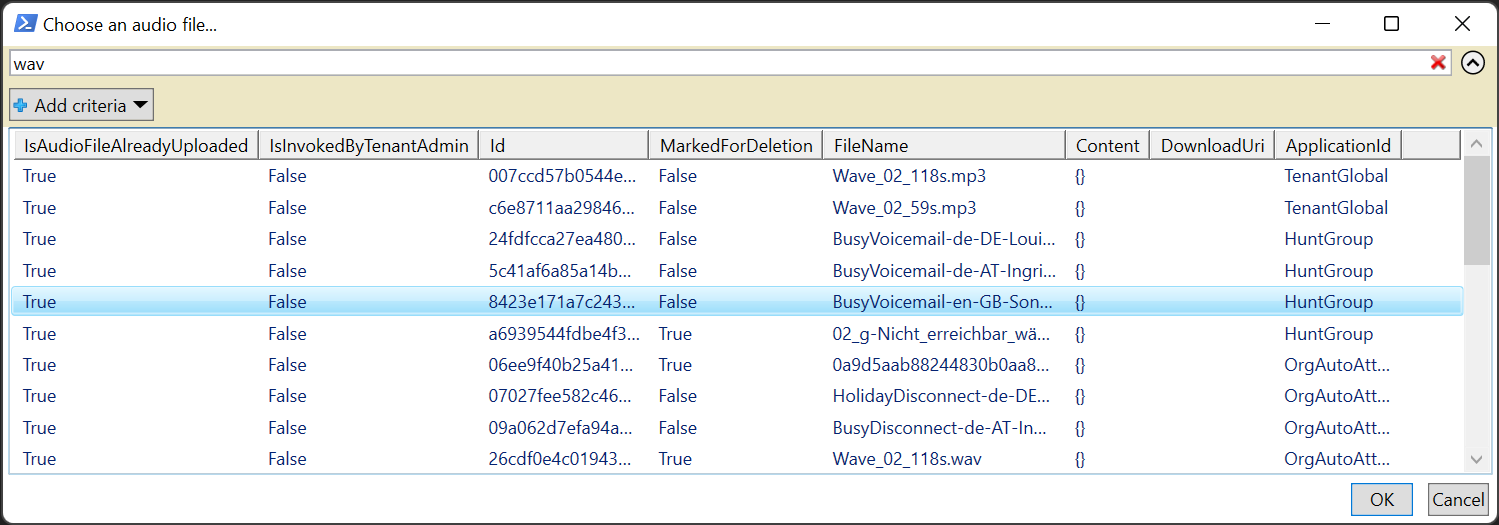
Note: It’s the same case here, if an mp3 file is saved with an mp3 filename extension, Teams won’t accept the file. Thus, the PowerShell code saves .mp3 and .wma files as .wav files.
TLDR; All you have to do is to download the file and save it as *.wav regardless of the original filename extension. You’ll then be able to easily export and reupload already existing audio files.
I hope this article saves you some trouble next time somebody urgently needs an audio file which has mysteriously disappeared from SharePoint or your file server.